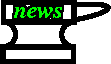
Here's how to install an ACME News system:
cd [webpath]
gunzip acmenews_[date].tar.gz
tar xpf acmenews_[date].tar
cd acmenews_[date]
cd src
make
make install
cd ..
bin/fix_paths
bin/news_update (This important step merges in the user and
conference databases from your current ACME News installation, if any, and
creates a symbolic link called acmenews that points to the
new installation.)
1 * * * * [webpath]/acmenews/bin/news_hourly
2 23 * * * [webpath]/acmenews/bin/news_latenight
2 0 * * * [webpath]/acmenews/bin/news_midnight
3 0 * * 0 [webpath]/acmenews/bin/news_weekly
4 0 1 * * [webpath]/acmenews/bin/news_monthly
crontab.)
diff -r1.1 httpd.conf
358c358
< Options Indexes FollowSymLinks
---
> Options Indexes FollowSymLinks ExecCGI
diff -r1.1 httpd.conf
401c401
< DirectoryIndex index.html
---
> DirectoryIndex index.html index.cgi
diff -r1.1 httpd.conf
365c365
< AllowOverride None
---
> AllowOverride All
admin, password admin.
admin's password.